Backing up your files might seem like a pain, but it’s no comparison to rewriting that paper due tomorrow.
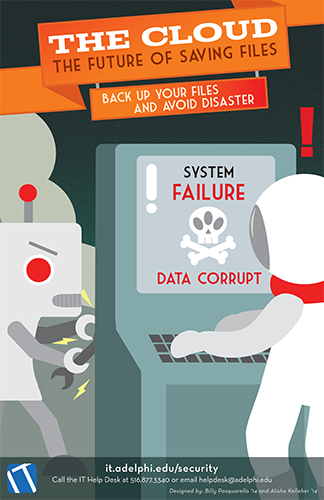
Have you seen this poster around Adelphi? It was co-designed by Alisha Kelleher ’14 and William Pasquarello ’14.
It’s been said before and you’ll probably hear it again; files should be backed up in three different places. Ideally we are talking about the original, a copy of the original, and a copy of the copy. While this may seem like overkill, imagine your hard drive has failed. No big deal; you’ve got that 15-page term paper on your external hard drive. Unfortunately, that’s gone missing. Now what? Well, that copy you saved on Google Drive has saved the day! What would have happened if your only backup plan was your external hard drive?
A physical backup device such as thumb drives, flash drives and external hard drives have increased in capacity and lowered in cost over the past few years. These days you can buy an external hard drive with a terabyte of storage for around $65 or a flash drive with 32 gigabytes of storage for around $20. While these methods are less popular than they once were, having a physical backup plan can help you with system errors, connectivity issues or internal hard drive corruptions that occur. A physical backup plan also makes your files easy to access nearby and save you in case you forget your password or if your cloud based online storage service is down for maintenance.
Today’s most common way to back up your files are online storage services. Google Drive is free and connected to all your Gmail account (whether through AU or your personal ones). Dropbox and Amazon Cloud Drive are also free backup services, however, they only give you a certain amount of space upon signing up and you’ll have to pay for additional storage you use. For $50 to $100 a year you can back up data from your computer and your mobile device to storage services like Carbonite, iCloud, iDrive, Mozy and SkyDrive among many others.
Another important step is using the backup options right on your PC. On Windows 7 systems, you can find the “Backup and Restore” option in your control panel. (Note: Starting with Windows 8, this backup method is no longer available. See info about using “File History” for backup.)
PCs also offer something called “System Restore.” While you shouldn’t rely on it for everyday file backup, it can be a lifesaver. When you’ve accidentally downloaded a virus or deleted crucial files, you can go back to a time when your computer wasn’t such a mess.
It’s simple, easy and there are million ways to back up your files these days. So what are you waiting for?
For further information on security issues:
Visit our IT security site for more topics at it.adelphi.edu/security.
Live chat with a Help Desk rep at chat.adelphi.edu/chat.php.
Email your issue to helpdesk@adelphi.edu or call 516.877.3340.
National Cyber Security Awareness Month is an initiative launched by the U.S. Department of Homeland Security. Aligning with this campaign, Adelphi IT urges everyone at the University to take responsibility for protecting your digital resources, whether personal, academic, or professional.
For further information, please contact:
Todd Wilson
Strategic Communications Director
p – 516.237.8634
e – twilson@adelphi.edu