Mobile Printing
Submit print jobs using your smartphone, tablet, or laptop to various printers around campus.
Users with a valid Adelphi username and password have the ability to use our new mobile printing solution. This service allows you to use your own computer or mobile device to submit print jobs to various printers around campus.
To use this service, you will need to be on-campus and accessing the internet from a wired or wireless connection. Select the Webprint service in eCampus.
Please note: To use your own personal device you must have completed any required network registration processes to access the wired or wireless networks. As with standard printing from any on-campus lab, your mobile prints will be billed to your Pcounter account. Therefore you must have sufficient credit in your Pcounter account for a job to print. Current Print Balance and Free Quota are displayed right on the Webprint page. You can also check your Pcounter balance in eCampus by searching PCounter Printing Balance in the search field.
How to Send Print Jobs to a Campus Printer
- Go to the Mobile Printing service via eCampus.
- From here you may use the Webprint service to upload a document. Select “Browse” to upload your file and choose a printer. Ensure you are printing to the right location.
- Select “Set Options” to configure your print job, and then choose “Preview” to review the layout.
- Once you confirm the preview, you will receive a confirmation that your document is in the print queue.
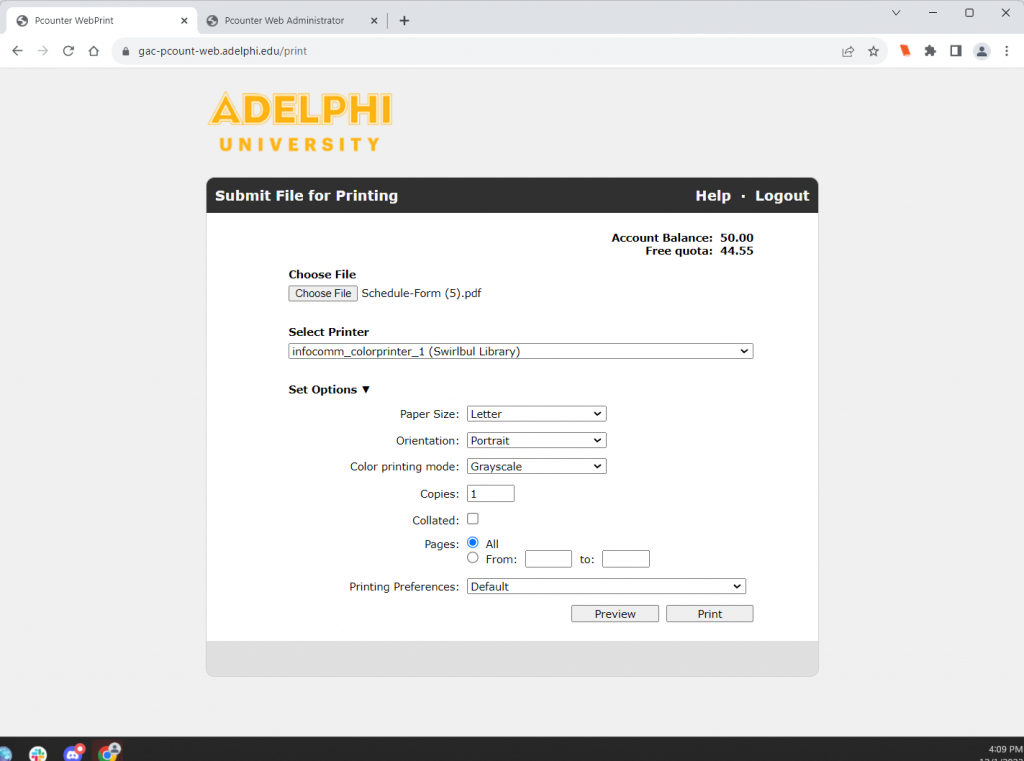
Supported File Types
Supported documents include Microsoft Office, PDF, JPG, GIF, PNG, TIF, BMP, TXT.
Printer Locations
For the most updated list of printers available to you, see the select printer options on the Webprint page.
- Nexus Building, First Floor
- Nexus Building, Third Floor
- Swirbul Library, Sager Lab
- Swirbul Library, Room 100
- Swirbul Library, Room 101
- Swirbul Library, Room 200 (Gallagher Lab)
- Swirbul Library, Room 201 (Hay Lab)
- Swirbul Library, Collaboration Studios (Printers 1 and 2)
- Swirbul Library, 2nd Floor (Color Printer 1)
- Swirbul Library, 2nd Floor (Color Printer 2)
- Swirbul Library, 2nd Floor (Printer 4)
- Swirbul Library, 2nd Floor (Printer 3)
- Swirbul Library, 2nd Floor (Printer 2)
- Swirbul Library, 2nd Floor (Printer 1)
- Woodruff Hall, Commuter Lounge
- Residential Hall A, Lounge
- Residential Hall B, Lounge
- Earle Hall, Lounge
- Chapman Hall, Lounge
- Waldo Hall, Lounge
- Eddy Hall, Lounge
- Science Building, Lobby
- Ruth S. Harley University Center, Lobby
- Ruth S. Harley University Center, Lower Level
- Ruth S. Harley University Center, Commuter Lounge (Printer 1)
- Ruth S. Harley University Center, Commuter Lounge (Printer 2)
- Computer Lab
- Hauppauge Library