Google Drive for Desktop
Access Google Drive directly from your Mac/PC.
How Google Drive for Mac/PC works
Anyone with an Adelphi Gmail account now has access to Drive, a Google application for your Mac or PC.
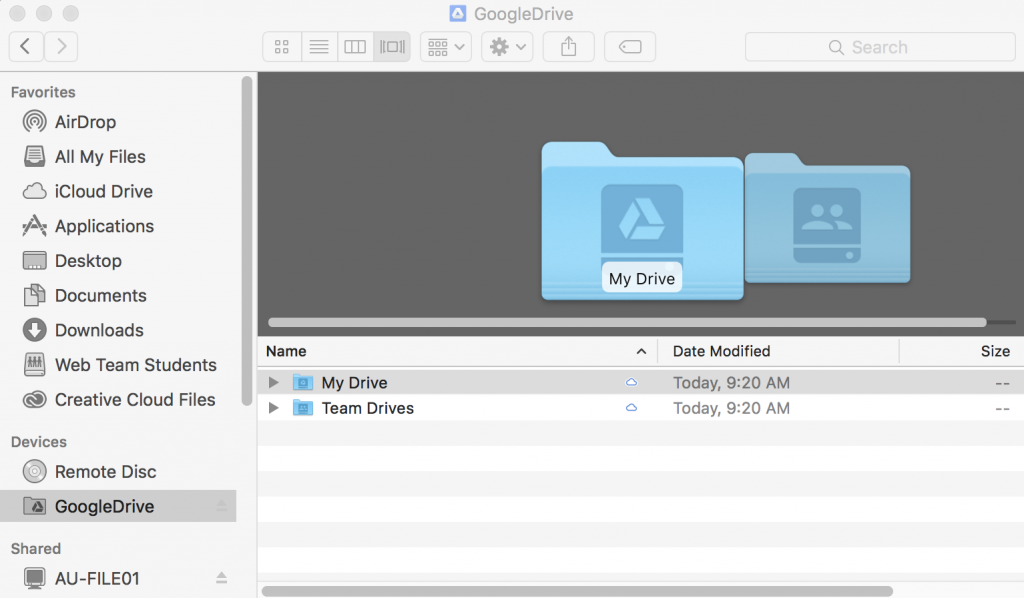
With Google Drive, you access your Drive files directly from the cloud to your Mac or PC, freeing up disk space and network bandwidth.
What can I do with Google Drive?
With Google Drive, you can:
- Quickly see all your Google Drive files in Finder/Explorer (including Shared Drives).
- Save specific files and folders offline, including Shared Drives.
- Browse and organize Google Drive files without downloading all of them to your computer.
- View and organize your files in your computer’s file system, such as:
- Explorer on Windows
- Finder on macOS
- Choose which files or folders you’d like to make available offline.
- Open files with apps installed on your computer.
- Open files in common apps like Microsoft Office and Adobe Photoshop.
- See all of your files in Google Drive without using storage space on your computer.
Please note: There are known issues when doing real-time collaboration with non-native google docs (I.E. Microsoft files such as word, excel and access). Therefore, we do not suggest using Google Drive in this way. We recommend it as a replacement for an H: drive and other multi-user network drives.
How do I get started?
Visit the Drive Help Center to install Google Drive and get started.
After you’ve installed Google Drive
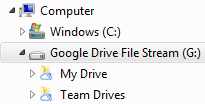
When you install Google Drive on your Mac/PC, you’ll be able to directly access your Google Drive. Drive is constantly streaming the files from the cloud, this means that as long as you have an internet connection you can see the latest version of all your files, even if they’re being updated in real time by another user.
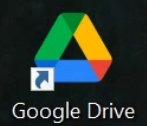 Google Drive is easily accessible from your computer, located under your “Devices” on a Mac and under “Computer” on a Windows PC by default. You will also be able to access the Google Drive icon at the bottom right of the screen (Windows) or the top right of the screen (Mac). Lastly, you’ll be able to click a desktop icon to access your Drive if you’re using a Mac.
Google Drive is easily accessible from your computer, located under your “Devices” on a Mac and under “Computer” on a Windows PC by default. You will also be able to access the Google Drive icon at the bottom right of the screen (Windows) or the top right of the screen (Mac). Lastly, you’ll be able to click a desktop icon to access your Drive if you’re using a Mac.
Where can I get more information?
To learn more about Google Drive, visit the Google Drive product page.
The information on this page was obtained from Google Support.