Wireless Networks (WiFi)
Stay connected everywhere with Adelphi’s eduroam WiFi on campus and at thousands of locations worldwide.
eduroam Primary WiFi Network
Use eduroam while at Adelphi locations and at hundreds of member institutions worldwide.
- Automatic connection after initial setup (only requires reauthentication when your password changes)
- Global access at participating institutions
- Secure connection with enterprise-grade encryption
By joining eduroam once, you will only be prompted for your username and password when your Adelphi password changes. You won’t need to log in each time you connect.
Please note that each time you change your eCampus password, you must also update your eduroam password on your device, or you could be temporarily locked out of your account.
eduroam Setup Instructions
Follow these instructions to configure your devices.
The eduroam Configuration Assistant Tool (CAT) is a simple setup wizard that automatically configures your WiFi with the correct settings in just a few clicks. Select “Adelphi University” and download the profile for your device and then follow the prompts. It’s available for all operating systems (Windows, macOS, iOS, Android, Linux).
How to configure your Apple devices to connect to eduroam WiFi:
- Username: yourusername@adelphi.edu
- Students: Use your eCampus username with @adelphi.edu (not @mail.adelphi.edu)
- Employees: Use your Adelphi Gmail account
- Password: Enter your eCampus password
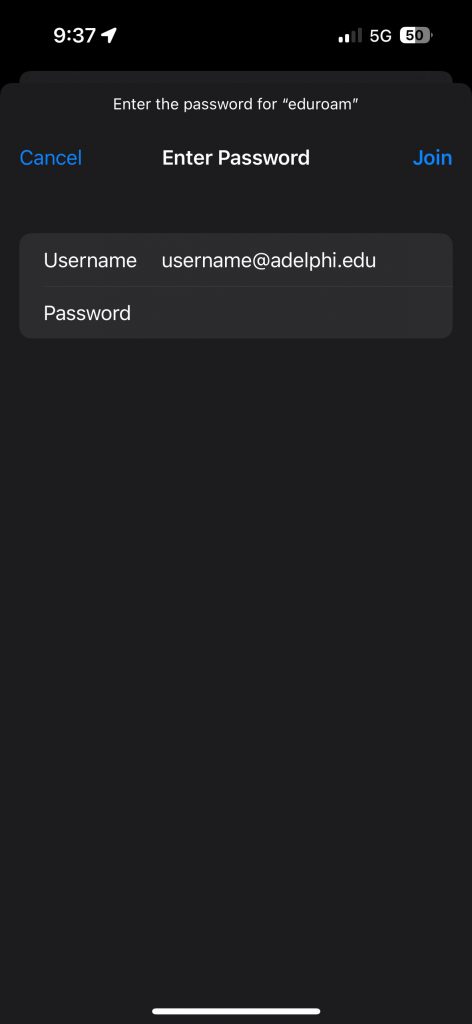
If you prefer to configure your settings manually in Android, or need to troubleshoot a connection problem, please make sure your configuration matches what is below. Please note that some versions of Android may not include all options.
- PEAP: EAP method
- Phase 2 authentication: MSCHAPV2
- CA certificate: Use system certificates
- Minimum TLS version: TLS v1.0
- Online Certificate Status: Request certificate status
- Domain: adelphi.edu
- Identity: yourusername@adelphi.edu
- Students: Use your eCampus username with @adelphi.edu (not @mail.adelphi.edu)
- Employees: Use your Adelphi Gmail account
- Anonymous identity: Entering anonymous@adelphi.edu will ensure privacy while traveling.
- Password: Enter your eCampus password
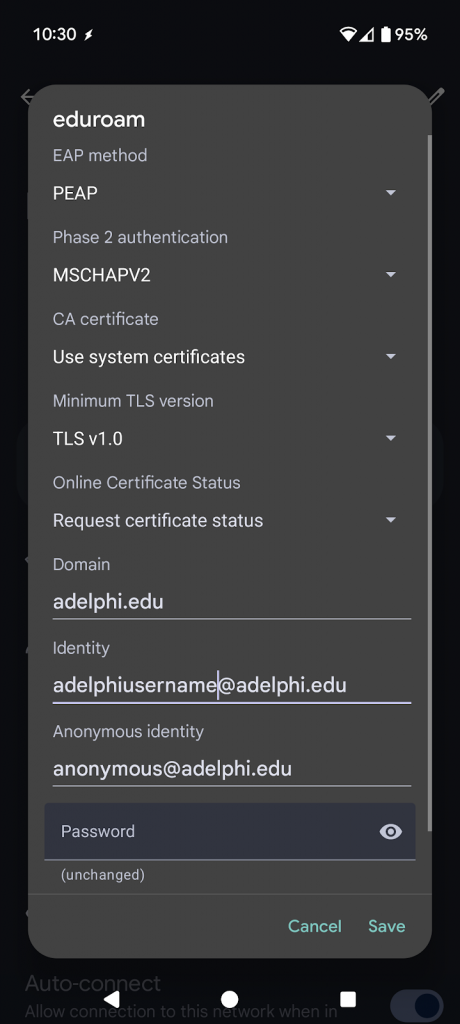
AU Network – Backup Only
Use for devices incompatible with eduroam (gaming consoles, streaming devices, etc.)
- Username: Your Adelphi username
- Password: gopanthers
Then you will be prompted to enter your eCampus username and password.
WiFi Access at the Brooklyn, NY Location
- Join SSID: Adelphi-WiFi, and you will receive the Guest Portal splash page. If a redirect page pops up, select “Advanced options”, then select “Continue”.
- If it is your first time joining the wifi then, Click “Or register for guest access” and follow the prompts. Use your Adelphi email. The connection will reset every semester, so you will need to register again after 6 months.
- You will be emailed the credentials for login.
Guest accounts will only be permitted from the domains @adelphi.edu and @mail.adelphi.edu. The guest account is valid for the entire semester. You do not need to register each time.
WiFi FAQs
Eduroam is for when you are on the move with a tablet, smartphone or laptop. Your access will work on all Adelphi campus and center locations as well as at other participating colleges. The AU network is needed for when you are using video game consoles, mobile gaming (DS, 3ds, etc), streaming devices (Apple tv, Roku, Fire TV) because those devices are not able to connect to eduroam.
Yes. Once you complete the wireless setup and try to load a website. You will be directed to a login screen where you must enter your Universal username and password. This is the same login you use to access eCampus. In order to access the wireless network as an Adelphi alumnus, you must register with the Office of Alumni Relations.
If you use any type of file-sharing program, there is a good chance that your connection will be disabled. This is an automatic reaction from the network to fend of possible viruses. To find out more information about your connection being disabled, contact the Help Desk at 516.877.3340.
If your network icon shows that you are connected, but you see an error like “The page cannot be displayed” when trying to browse, here are some possible causes and solutions:
- Another default program may be managing your wireless connection. These programs vary depending on the laptop so procedures will vary.
- You may have viruses or spyware installed on your computer without your knowledge. These programs have the ability to disrupt your connection.
- Adelphi’s IT Help Desk, located on the 2nd floor of Swirbul Library, will provide you with a CD to scan for and remove viruses/spyware upon request and walk you through any problems that you encounter during wireless setup.
Guests can easily log in to the guest WiFi network. Please do NOT give your information to a guest to log in to eduroam or AU, as this can cause authentication issues.
Ethernet Cables in Residential Halls
In addition to Wi-Fi access, resident students are encouraged to bring their own Ethernet cable to connect to high-speed wired internet in their rooms.